Kindle Paperwhite is an amazing device when it comes to reading. This device is continuously maintaining a good reputation in the category for the last several years. However, like any other device, it also gives some general issues to its users. Many users generally face Kindle paperwhite won’t turn on issue. In this case, you are required to know the basic reason behind this issue and the method to solve it. And for that, we are here with an informative guide that can help you to solve this issue in a few minutes.
Why Won't My Kindle Charge?
Solution 1: A Defective Charging Cable
Make sure your Amazon Kindle Cable is functioning properly first. Actually, you can use any common USB cord to change your Kindle. By using USB cables excessively or frequently bending them, they can suffer damage. Try using that cable that you use to power your phone to charge your Android device if you have one. If not, there are lots of inexpensive shops in your neighborhood where you may get USB cables.
Solution 2: Faulty Charging Plug
It's possible that the plug is damaged but the cable is in good condition. Several methods exist for testing this. To start, try charging the Kindle using a laptop to see if that works. Then, if you have an Android phone, then you can charge your Kindle using the same plug. For the best possibility of charging, we advise leaving it overnight in order to solve Kindle paperwhite won't turn on issue.
Solution 3: Restarting the Kindle
This is distinct from repeatedly pressing the power button to turn it on and off. Try a soft reset first. Holding the power button down for 7–10 seconds is required. A reset should be indicated by the Kindle screen flashing on and off. Next, try overnight charging the gadget. If that doesn't work, try a reboot. Pressing the power button for at least 50 seconds is required. The same screen will continue to flash. Once more, let the device charge all night. You won't lose any of your content on the device by carrying out either of these actions, it's important to remember that.
Solution 4: Inspection of the charging port
It's possible that a small object has become stuck in the power connector and is blocking the cable from connecting to the Kindle. I'd advise inspecting this with a torch. It's also possible that the port has gotten twisted and will no longer make the proper connection. That will be tough to fix without voiding your warranty, therefore it makes sense to contact Amazon customer care at this time.
Solution 5: Reversing the direction of the USB cable
Your charge troubles might be quickly resolved by doing this. When you connect the USB cord, you ought to hear a click. Whether not, try using an alternative cable to see if the desired result occurs while solving Kindle paperwhite won't turn on problem.
Solution 6: The battery is actually dead
The battery on the Kindle Paperwhite may die if it hasn't been used for a while or has been left in an environment that is too hot or cold for it. The battery is probably dead if none of the aforementioned fixes have worked, and there isn't much that can be done about it other than calling Amazon Customer Support.
Kindle Won't Connect To Wi-Fi
Solution 1: Let's Start With the Simple Solutions
So let's check to see if Wi-Fi mode and Airplane mode are both turned off. If you are in flight mode, a picture of a plane will appear in the top left corner. This icon will not appear in the upper left corner of the screen on your Kindle if Wi-Fi is disabled.
Solution 2: Forget the Connection and Reconnect
It's possible that you entered your credentials incorrectly too many times, and as a result, the WiFi connection is no longer allowing you to connect. Select forget connection under Wi-Fi connections in the settings section. Once completed, doing so will allow you to join again and enter your password as if you were a brand-new user.
Solution 3: Reset the Kindle
Sometimes a reset is necessary for your Kindle to work correctly again. To do this, hold down the power button until you've seen the screen flash after 45 seconds. You won't lose any of the EBooks or other settings, as was previously mentioned.
Solution 4: Resetting the router
We'll start with the most straightforward fix, which involves turning off the router plug, waiting 10 seconds, and then turning it back on. Your WiFi router will resemble this in appearance (see image below). Before attempting to connect to the WiFi again, you must wait for the router to come back online for around a minute.
The WiFi router's default settings will then be restored in the following section. To accomplish this, launch a web browser and proceed as directed by your device's maker. You may find a sample guide here to solve Kindle paperwhite won't turn on problem.
Solution 5: Try syncing your Kindle with a different WiFi
It's time to go on a day vacation with your Kindle Paperwhite. Nowadays, there are free WiFi hotspots practically everywhere. I would advise hanging around in your preferred café and requesting the WiFi password as some are more dependable than others. If it works, it indicates that there is a problem with your local WiFi network.
Solution 6: Verify That Your Kindle Paperwhite Is Running the Most Recent Software
This may have an impact if Amazon releases an update that breaks compatibility between your Kindle and your WiFi network. To download the most recent version of software onto your PC, you must adhere to this Amazon advice.
Hence, by using the information in this guide, you can easily solve Kindle paperwhite won't turn on issue on your own. However, if you are facing some other error while solving this, then you can contact the professionals for voice assistance.
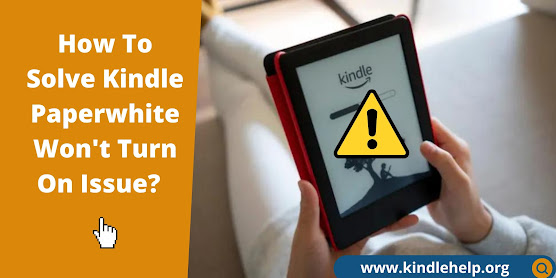
Comments
Post a Comment